How to Set Up a Podcast RSS Feed in WordPress (In 4 Steps)

With an impressive audience growth rate of 17% that’s projected to continue until 2023, podcasting is a popular medium that’s still on the rise. Directories like Spotify are helping that content reach interested audiences on a regular basis. The technical aspects of initiating this relationship, however, can seem a bit complicated. It is based on various standards for public RSS feeds (although private podcasting is also gaining more and more popularity these days) which can be submitted to directories like Apple Podcasts and Spotify.
The good news is that promoting your podcast doesn’t have to be difficult. With a little effort, you can open yourself up to new opportunities with distributors by setting up an RSS feed for your podcast in WordPress.
In this article, we’ll cover what a podcast RSS feed is, and the reasons you might want to use one. We’ll also take you through setting one up, step by step. Let’s get started!
The Benefits of Using a Podcast RSS Feed
Really Simple Syndication (RSS) is a tool you can use to send simplified, updated versions of your podcast to any source that has your specific RSS URL. You’ll need to set one up if you’re thinking of entering your podcast into a directory like Spotify or Apple Podcasts.
Even if you have a loyal following on your website, an estimated 64% of podcast listeners consuming five hours of content or more subscribe to paid audio services. Given the potential for attracting these super-listeners, submitting your podcast to popular directories is worth considering.
Even better, after the initial setup process your job is mostly done. You can keep publishing and updating episodes directly from your WordPress site, and your RSS feed will communicate those changes with the relevant directories. If you’re looking for a way to expand your audience while keeping your content management centralized, a podcast RSS feed offers an effective and user-friendly solution.
How to create an RSS feed?
These days, there are two main methods in which you can create your RSS feed and start publishing your podcast. The first method would be to create the feed yourself, and the second would be to use a podcast hosting platform to create and host the feed for you. Here are some pros and cons for each method –
Creating your own RSS feed –
If you create your own RSS feed, and host it yourself, there are a few things you must keep in mind. First, if you host it on your WordPress podcast website, note that any small downtime or error originating in other plugins could affect the availability and discoverability of your feed.
Also, if your podcast becomes popular, and you host both the feed and the audio files on your WordPress site, it can cause timeouts in case your server cannot handle the load.
With that said, creating and hosting the feed yourself is usually free (besides paying for the website hosting), and you’ll have more control over it like using it on your own domain and the ability to make more changes to the feed.
Using a podcast hosting platform to create your RSS feed –
When you use a service to host the podcast audio files and RSS feed for you, you won’t have to worry about speeds, server errors or loading times. These services would typically use a CDN (content delivery network) to serve your files fast to any place in the world.
With that said, you might have less control over the feed, and most of these services are paid.
How to Set Up a Podcast RSS Feed in WordPress (In 4 Steps)
You can set up a podcast RSS feed directly from your WordPress site by following a few simple steps – with no technical expertise necessary. Let’s look at how the process works, in just four steps.
Step 1: Choose a Plugin That’s Right for You
First, you’ll need to determine what WordPress podcast plugin best fits your needs. For example, if you produce premium content, you might want to choose a tool that offers password protection. Some plugins also provide appearance customization options, which is helpful if you’ve just perfected your site’s theme and you want an embedded media player to match.
For the purposes of this walkthrough, we’ll be using the Seriously Simple Podcasting plugin:
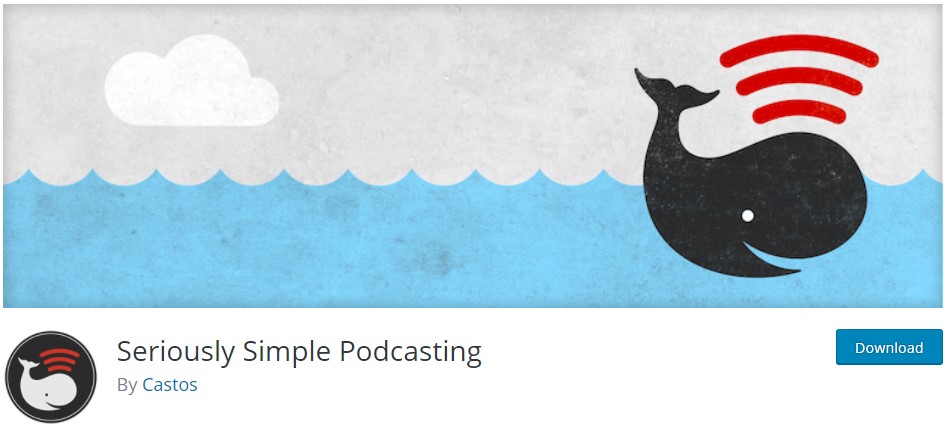
Not only is it free and simple to get started with, it also has useful features like the ability to publish podcasts from any WordPress post type. Plus, it’s a podcasting-specific solution, with important options like video podcasting functionality.
Once you’ve found a plugin that suits your needs, you can install and activate it. You’ll also have the option to select a podcast provider. While you can use Seriously Simple Podcasting without one, you might want to consider hosting your podcast episodes externally, in order to speed up your website’s loading times. The maker of this tool, Castos, also offers podcast hosting optimized for use with the plugin.
Step 2: Upload Your First Episode
Once you’ve set up your RSS plugin and podcast hosting, you’re ready to move on. In your WordPress dashboard, navigate to the Podcast option in the main menu, and select Add new. You might be presented with the opportunity to sign up for the Castos hosting service at this point – if you’re not interested or have already done so, click on Dismiss this message in the lower-left corner:

Then you can upload the media file for your first podcast episode to your WordPress site. You’ll also be able to fill in the unique information about this episode, such as its title and the date it was recorded. You can even mark it as explicit or block it from appearing in directories, if either option applies to your content.
Once you’re sure everything is all set – your audio is polished, your data is correct, and you’re ready to share – hit the blue Publish button to finish the process and move on to the next task.
Step 3: Populate Your Podcast Details
Once you’ve uploaded an episode, go to Podcast > Settings. From there, navigate to the Feed details tab to reveal an extensive information form about your podcast as a whole:
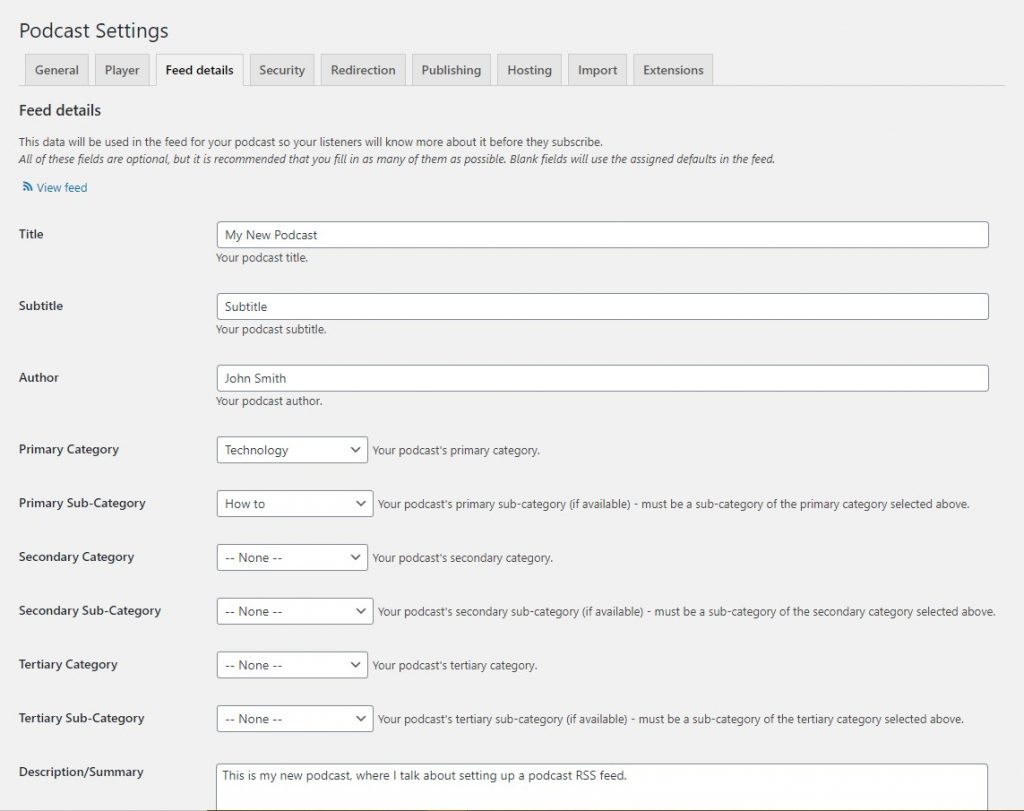
Filling in these optional fields may take some time, but we recommend that you try to add as much detail here as you can. Each field you complete offers more information for potential subscribers to learn about your podcast. Once you’ve done that, click on Save Settings to complete this step and add the information to your RSS feed.
Step 4: Share Your RSS Feed Online
Congratulations – your podcast RSS feed is now set up! You can find its URL by navigating to the Publishing tab:
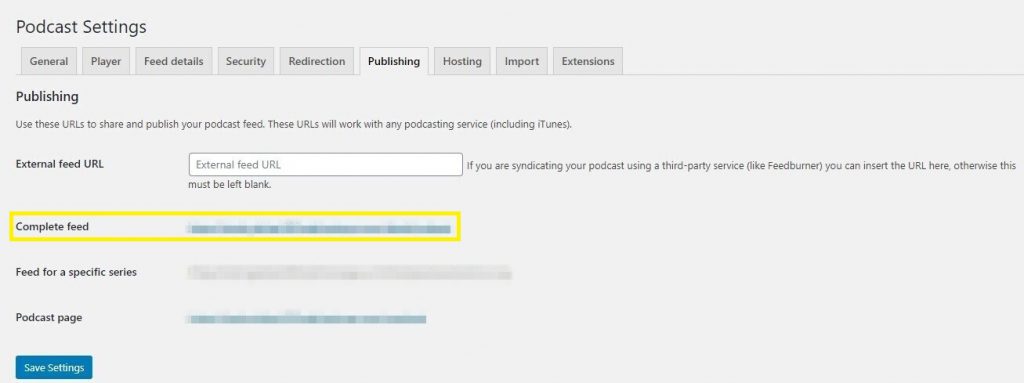
You can use this link to submit your podcast to platforms like Spotify and Google Podcasts. The feed will automatically submit and update episodes as you publish them on your WordPress site. You can then take advantage of your newly-expanded reach by solidifying your podcast’s branding.
Conclusion
Podcast directories have the power to share your work with interested audiences. The first step in starting that process is creating a podcast RSS feed, a technical-sounding task that might seem a little intimidating at first glance.
Fortunately, the process can be painlessly completed through your WordPress site. You can get your podcast ready to be shared with the world in four simple steps:
- Find a suitable plugin, such as Seriously Simple Podcasting.
- Upload your first episode.
- Populate your podcast details.
- Start sharing your RSS feed online.
Once you’ve set up your RSS feed, you can select a theme designed for podcasting to compliment your work and welcome new listeners. Happy podcasting!
