How to use the YouTube API and find your API Key
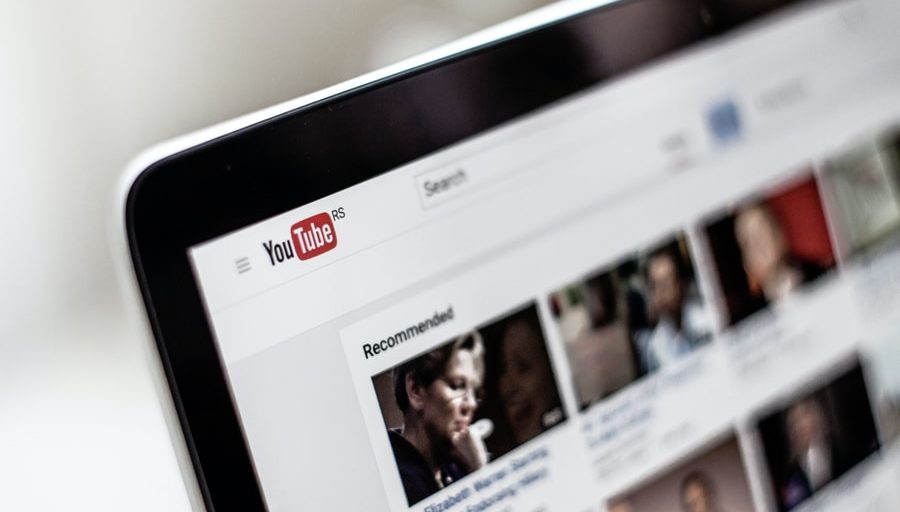
The YouTube Developer API can help you create dozens of awesome tools. Even if you’re not a developer, and you just want to use the YouTube API for your own use case (for example, importing YouTube videos to WordPress), you’ll need to register to the Google Cloud platform and get your own unique API Key.
With the YouTube API, you’ll be able to create new apps yourself (or use existing apps and integrations, without coding) and pull data from YouTube, embed content, or even publish videos.
What’s the YouTube API?
An API is a standard way for developers to interact with 3rd party programs. For example, if you’re an independent developer, who wants to integrate with 3rd party platforms like YouTube, Facebook or Twitter – you can sign up to their APIs and create apps that embed functionality or content from those platforms on your own app/site.
With the YouTube API, you can extract videos (based on users, channels, playlists, categories, search terms and more) and display those videos on your site or use them in any other way.
YouTube (and its parent company, Google) doesn’t allow that anyone just accesses their data at any time. This can lead to abuse or heavy scarping that is not allowed, so YouTube requires you to register on their Developer platform, generate an API key and only then connect your app or website.
How to use the YouTube API? A Step-by-step guide –
In this section, we’ll guide you through the process of generating an API key for your app or website.
- First off, log in to the Google Developers Console (or sign up if you don’t have a Google account)
- Find the Google Cloud Console and create a new Project:
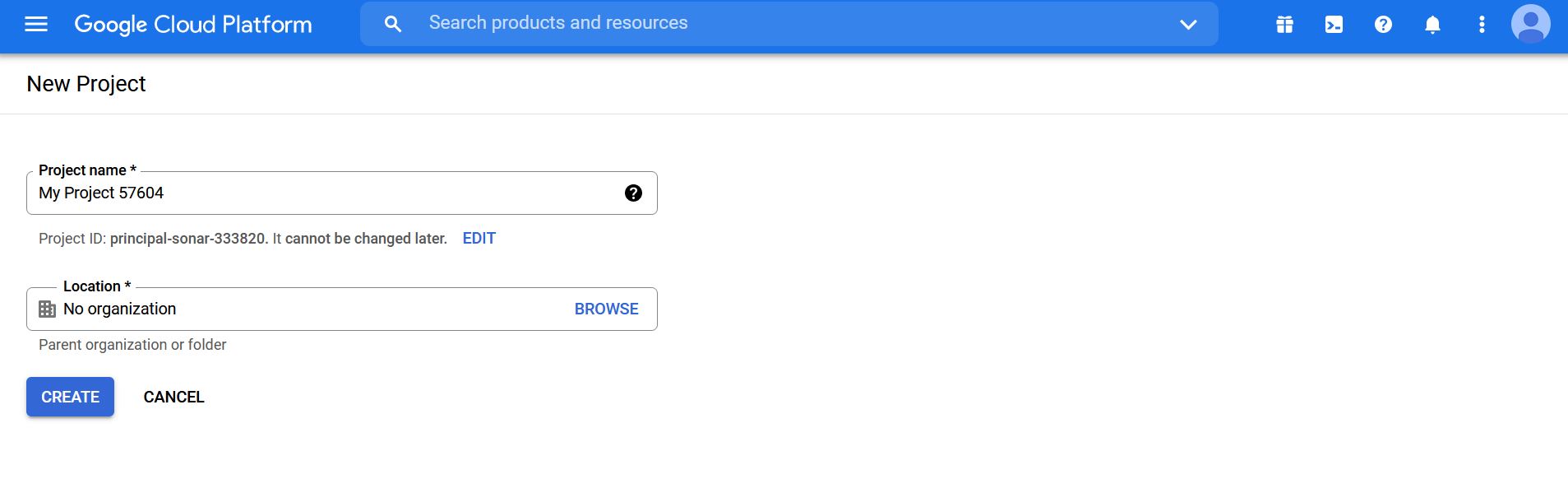
- Once you create your project, find the YouTube V3 Data API in the search or click this link. (You can also find it via the sidebar at APIs & Services > Library).
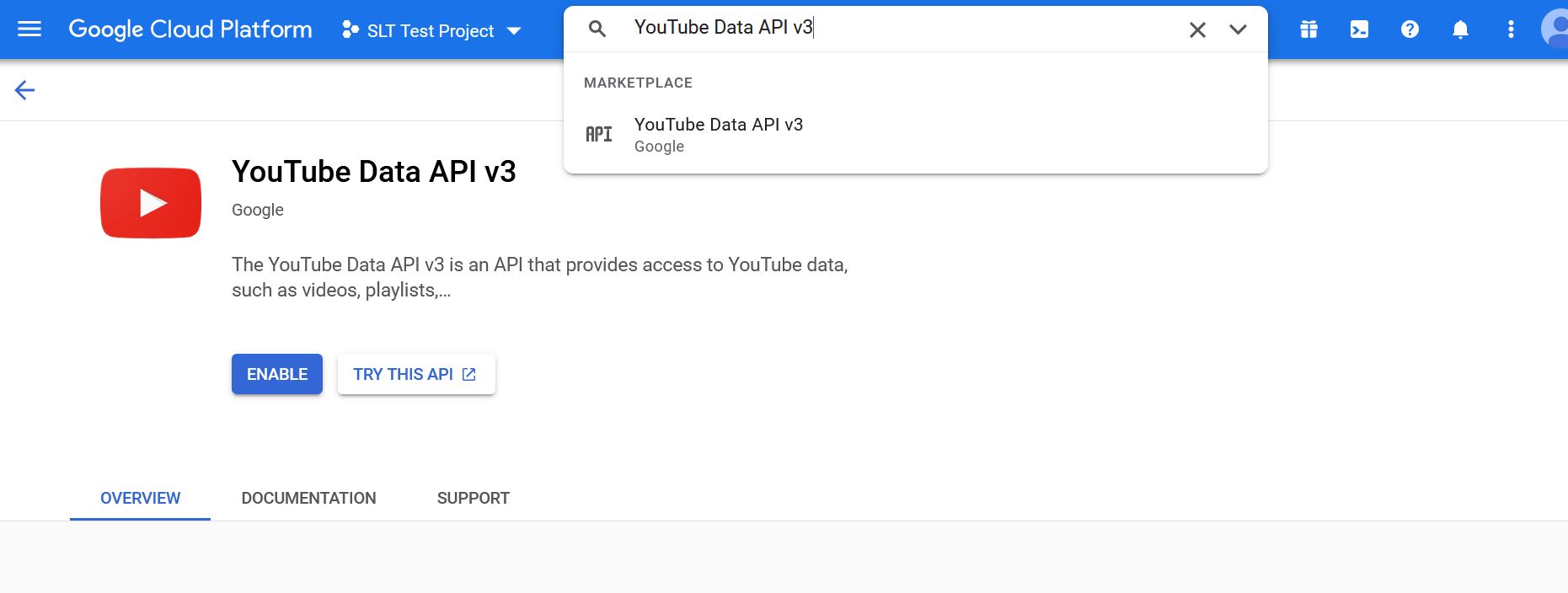
- Click on the “Enable” button, then on “Create Credentials”:
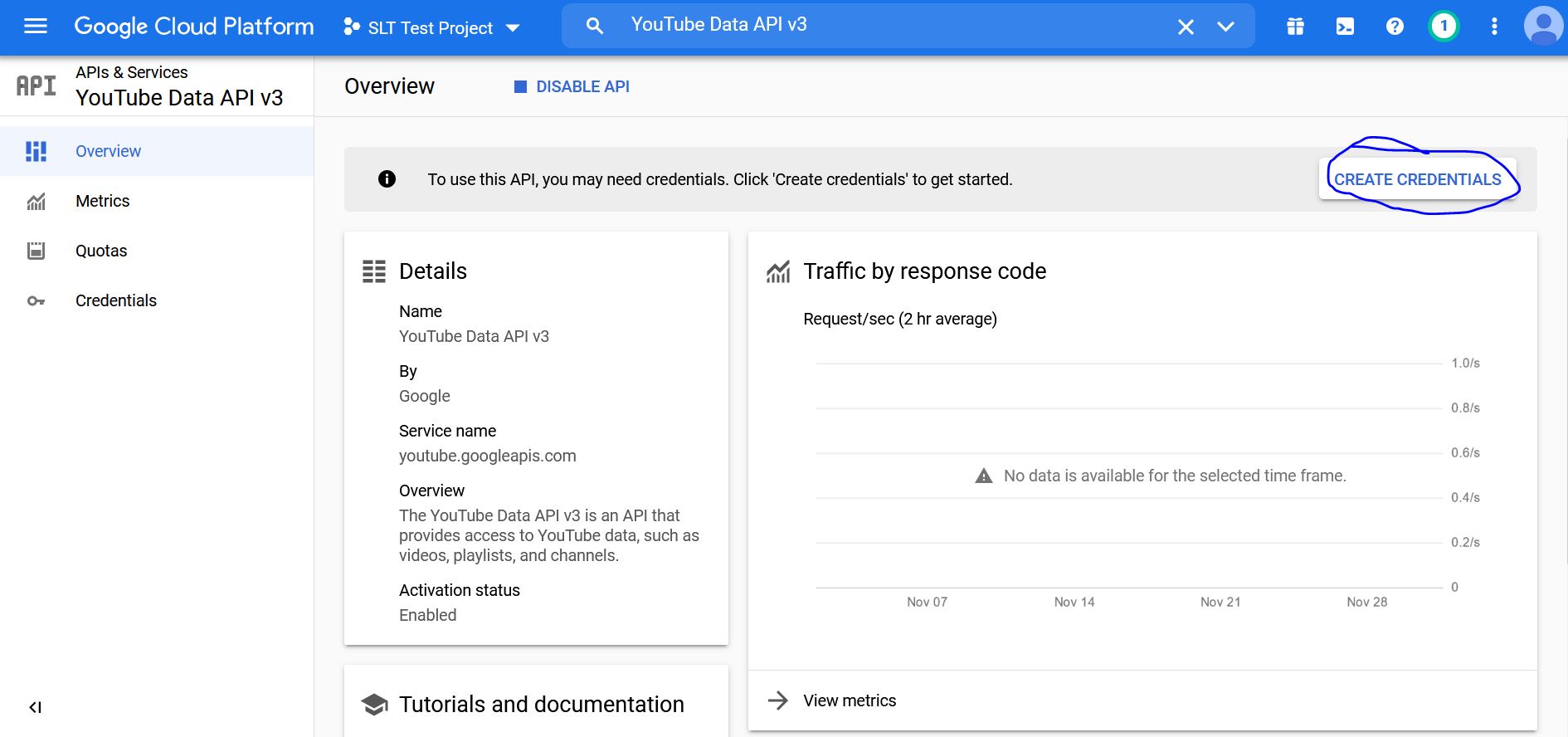
- In the list of APIs, select the YouTube Data API (v3) and set the checkbox for personal or public data. (if you’re not sure what to use, click on the “Public Data” option) –
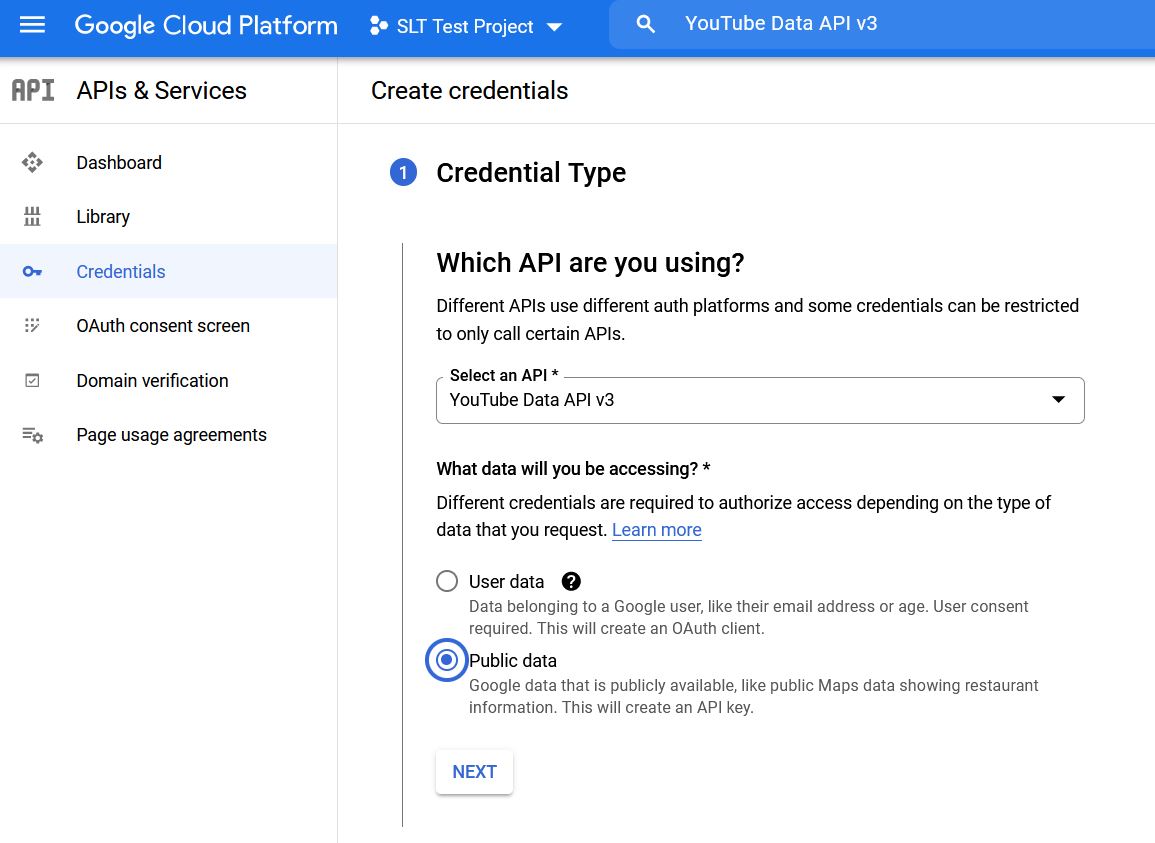
- Once you click “NEXT”, you’ll find your actual API Key. It’s important that you copy this key, and never share it with anyone – only use it with your apps or wherever the key is needed, but it needs to remain in a safe place:
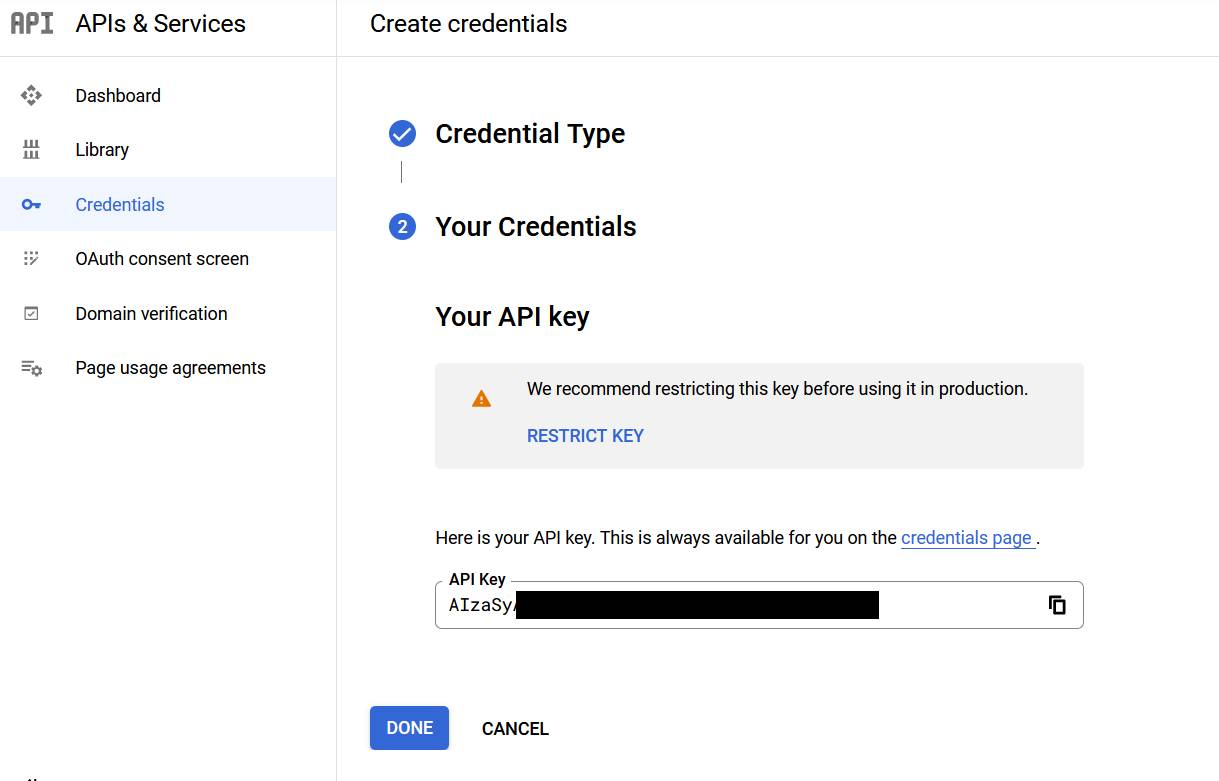
- Once you save the API key, you’ll be redirected to the main page where all your keys are listed:
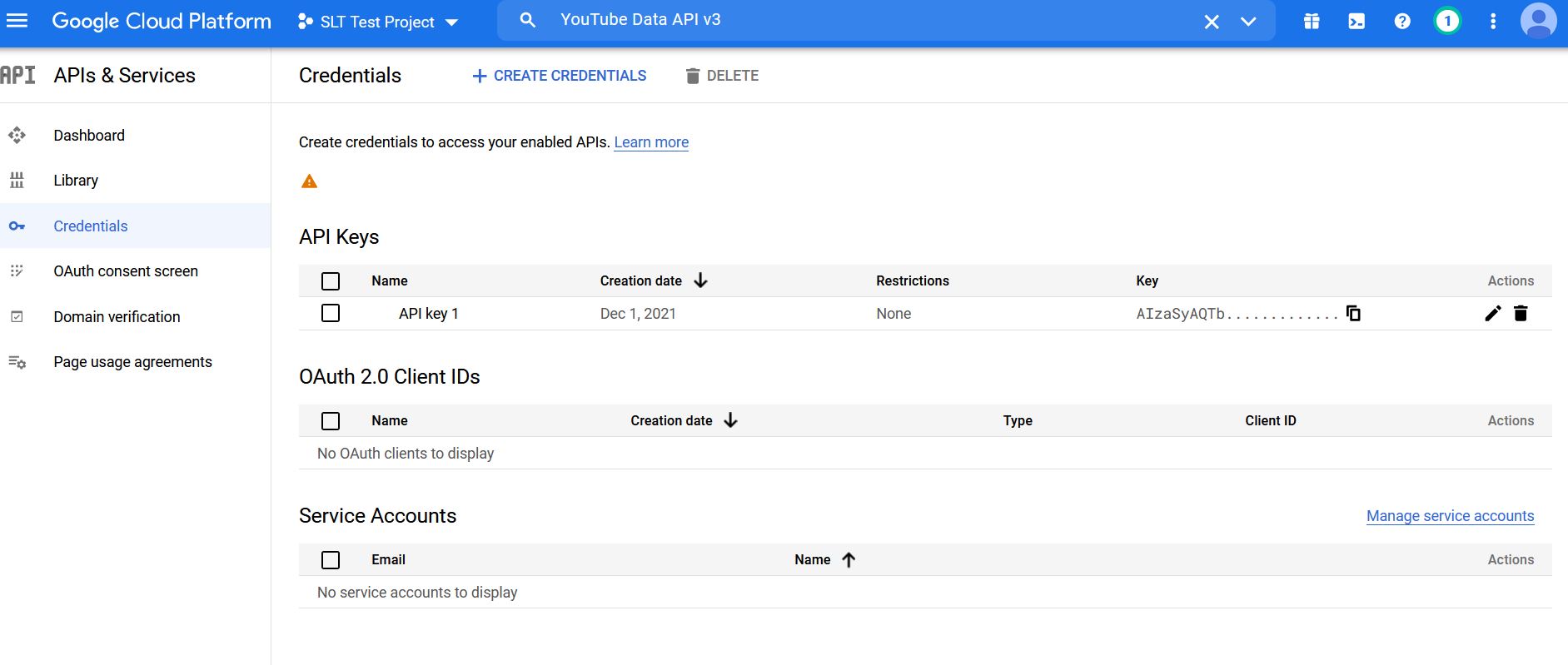
- That’s all! Your key is ready to use, and you can restrict that key, if you want, to only one app or website origin.
What else? Key things you need to know
Multiple API Keys
Remember that the API keys are planned to be used on just one project each time. If you need to create a different project also using the YouTube API key, you can generate another key.
You can create a completely separate project on the Google Cloud platform if you want to separate your keys properly.
Is the YouTube API completely free?
The YouTube API is free as long as you don’t exceed your daily API request quota. If you have a massive project that needs many requests to the API every day, you’ll need to request for a Quota Extension here:
https://support.google.com/youtube/contact/yt_api_form
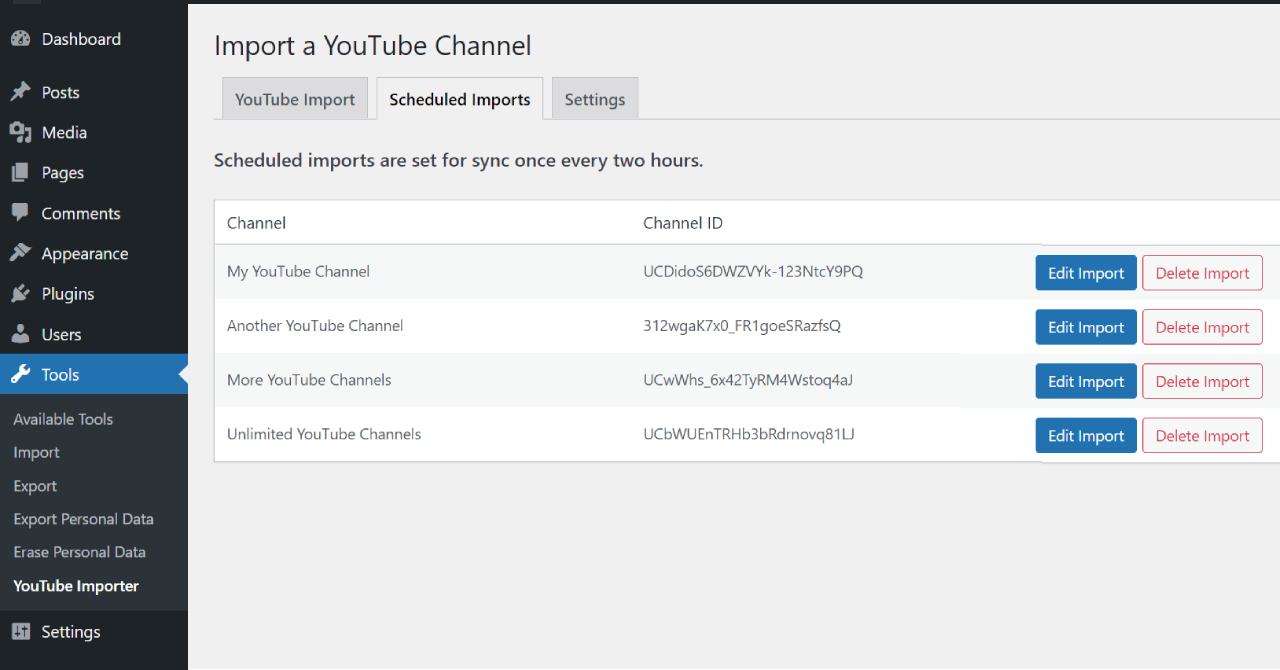
Using the YouTube API on Your WordPress Website
If you need a solution that would automatically import your videos from YouTube as posts, and include the title, content, and of course – embed the videos on your site – you’ve reached the right place.
We created a special plugin just for that – the YouTube Importer Pro. Not only does this plugin helps you to create posts from your YouTube channels, it also checks for new videos continuously and updates your website whenever you release a new website!
You don’t need to manually create entries for each video, and this plugin will take care of all your future videos as well. You can import the YouTube content into any custom post type, custom taxonomy, and enjoy a full range of advanced settings.
The YouTube Importer Pro plugin can also handle import of several channels at once. If you have a handful of YouTube channels, you can add them all and they would remain synced with your site forever!
Conclusion – Using the YouTube API
The YouTube Data API is very powerful and easy to use even if you’re not a developer. It’s essential that you create your own key in order to use popular apps and integrations around YouTube.
If you have a WordPress website, and want to import all your videos automatically (and keep importing future episodes too), you’ll want to check the YouTube Importer Pro plugin made by SecondLineThemes.
